
I love, love, love the look of glossy, varnished paintings. The problem? All of that gloss is hard to photograph, especially when the artwork in question is also very dark. Almost every painting I’ve painted in the last 6 months just so happens to fall in that very dark, very glossy category. My previous method of photographing artwork outside failed miserably in the face of dark gloss. So I improvised and started shooting indoors in very dim lighting using long exposures. It worked out well, but I couldn’t replicate the results in different rooms so I kept searching for another way.
So much fiddling about later, I landed upon this latest scheme for photographing artwork that involves actually shining light on the artwork. Keep reading to discover the secret. This is a long post so if you make it to the end, give yourself a pat on the back. You’ve been warned.
Full disclosure, I take all of my photos with a DSLR and I highly recommend using one for the highest quality photos suitable for prints. However, don’t feel like you need to spend a fortune on camera gear to take great photos. My set up would be major overkill if this was the only thing I used my camera for. Photography is an artistic pursuit for me as much as painting so I invest considerably more into it than your average non-photographer artist. Since I realize most people reading this won’t have a DSLR, I followed these steps as close as possible with both a point and shoot and smartphone and included comparison results.
The In Depth Guide
Gear

Cameras. I’m using a semi-pro DSLR but you will be able to achieve good results with any DSLR. If you’re curious, I currently use a Canon 6D with EF70-300mm f/4-5.6 IS USM lens. I recommend using a zoom lens if available because it allows you to get a nice close crop in camera leaving you with a larger file size after the final crop in computer. A larger file size means larger prints. I had a Canon Rebel T3i a few years ago. It was a great all around camera and I recommend it as well as whole the Rebel line of cameras. While I’ve only used Canon, any entry-level DSLR will give you good results and can be found for about the same price as quality point and shoot cameras especially if you choose to buy used.
I borrowed my mom’s point and shoot for this tutorial. It’s a Fujifilm FinePix 52000HD and roughly 10 years old. It has 10 megapixels and a manual mode but didn’t allow me to change the image quality or ISO and only a limited ability to change the aperture. Not much of a manual mode. Truth be told, I don’t recommend this particular camera at all. There are better cameras out there that would allow you to achieve much, much better results. This article has a good selection of cameras touted as better than a smartphone. They recommend large sensors for the best image quality and I couldn’t agree more.
The smartphone I’m using is my iPhone 4s with the Camera+ app since it gave me the most manual options. It has an 8 megapixel camera and full disclosure, I can’t take a sharp picture with it to save my life. I also couldn’t get a sharp photo with my husband’s Galaxy S5 Active but it appeared to have a tiny scratch on the lens which probably had something to do with it. I don’t really recommend a smartphone unless yours is absolutely amaze-balls. However, if smartphones are your thing, this article rated a bunch of smartphone cameras and lists the top 8.
Tripods. A tripod is required. It’s as simple as that for really sharp photos (assuming you aren’t also using my iPhone). They’re pretty affordable for lightweight cameras, but get more expensive for heavier mid range and higher DSLRs. Spending more on a tripod can be worth it if you have a heavy camera though. There’s nothing more frustrating than getting everything perfectly aligned only to have the whole thing slump the second your hand is no longer supporting the weight of the camera. With a quality tripod, where you set it, it stays, even with a heavy camera. If you’re curious, I recently started using a K&F Concept KF-TM2534T tripod and love it. I previously used a Dolica Proline tripod which is fine for a lighter camera, but just not beefy enough for a full frame camera and heavy lens. Stabilizing your tripod is recommended. I just put a couple of bottles of water in a shopping bag and hang it on the hook in the center column. Tripod attachments for phones are cheap and easy to find. Rubber bands are also very effective. Can you guess which one I used?
Remotes. Remotes are generally really cheap but completely optional since every digital camera I’ve ever touched had a timer function. I got my first remote off Amazon.com for a dollar, but it appears it has gone up in price since then. I use my remote to start the 10 second timer because I’m paranoid like that.
Lighting. I’m using relatively cheap soft boxes by Fancierstudio. You can get two soft boxes with daylight bulbs for about $70 which also double as excellent studio lighting if you were wondering. Soft boxes are really easy to make and there are tons of tutorials available. If you don’t have any budget for lights, you can just use daylight from a window as long as you can get the angle right and there isn’t too much light reflecting around the room causing problems.
Software. I’ve been using Lightroom since 2012 and highly recommend it. I can’t really recommend anything else because I don’t use anything else aside from Photoshop and Gimp. Lightroom is user-friendly (unlike Photoshop and Gimp), easy to learn and has tons of tutorials on YouTube. If you do go the Lightroom route, I recommend buying the software instead of renting it from Adobe through their Creative Cloud program. It’ll save you money in the long run. I’m not paid for recommending Lightroom, I just really like using it.
If you’re into free things, Gimp is free and a very powerful editor similar to Photoshop. The McGimp version of Gimp by Partha is a closer approximation to Photoshop if you are already familiar and comfortable with Photoshop. Both programs are complicated to use so I rarely use them.
Apple Photos is free if you own a Mac. It supports RAW files and does very basic editing. It has an ok touch-up tool, crop tool, and limited adjustment tools. Some slightly more advanced adjustment tools were buried in the adjustment tab that allowed for white balance correction and levels. One excellent feature it shares in common with Lightroom is non-destructive editing. You have to be careful not to save over your original photo file when working in Photoshop and Gimp.
Gear Set Up

Hang it, light it, shoot. Place your art on the wall and set up your two lights at 45 degree angles from it on either side. I’m using soft boxes with daylight bulbs. I did remove the fronts of them to simulate a lamp (I don’t have any lamps otherwise) and it didn’t increase glare.
Block out any light from all sources other than your lamps. If your room has a window, close the binds, curtains, and cover it with cardboard if you have to. Or wait until the evening.
Position the tripod directly in front of the art. If you’re using a zoom lens, you will position it farther back in order to focus and with a smartphone or point and shoot, you’ll probably be pretty close. Your goal is to fill as much as the frame with art without cropping so move around until you have it right. Again, stabilizing your tripod with a little weight will keep it from movin and shakin.
The secret is placing your lights at roughly a 45 degree angle from your artwork. It’s just that easy. I don’t know the exact reason it works and I don’t need to. It just works. Just keep moving the lights until you stop seeing glare if you’re angle impaired like me. It can be helpful to have one person stand at the camera and another move the lights until it’s perfect. I usually don’t have a helper though so I do lots of running back and forth.
Check the diagram below to give you the lo down. I don’t have the lights that close, they’re a few feet away from the art on either side. But that is basically it. You could really get away with only one light too. It really didn’t make much difference. Although it might if your art had more texture. I couldn’t experiment with this since all of my art is pretty flat and lacking in 3 dimensions. If anyone does experiment with it, I’d love to hear about it.
In practice, I found that the angle didn’t quite look like 45 degrees. The lamps were positioned close to the wall and angled to mostly face the wall. I think positioning them in this way gives a more precise 45 degree angle of light on the art. If you only have regular lamps, it may be beneficial to use cardboard to more precisely direct the light.

With this general principle, I have also significantly improved my in progress shots. I don’t use the light set up or tripod, I just angle my easel at 45 degrees from the window in my studio. It works really well and in a pinch would work just fine for final artwork shots. The tricky part is to match the angle of your easel with your camera so you don’t end up with wonky, out-of-square artwork. The wonkiness can be corrected to a certain degree in Lightroom, but it is better to just get it right in camera.
Camera Set Up

*Not all cameras have the same features available. Change what you can and forget the rest.
Avoid camera shake. Since your goal is a super sharp image, the use of a tripod is required. Similarly, you shouldn’t touch the camera to take the picture. Use either the 10 second timer function and/or a remote. For DSLR users, this is an ideal situation to use the Mirror Lock Up function on your camera if it has it. Luckily, even if your camera doesn’t offer that function, using live view mode serves the same purpose since it locks the mirror up anyway. The reasoning is that the slight vibrations from the mirror moving can cause your photo to blur. Finally, if your lens has a stabilizer function, turn it off. It’s designed to stabilize the camera during hand-held shooting and will cause camera shake when the camera is mounted on a tripod.
Mess with the settings! Turn your camera dial over to the mysterious M. I don’t usually shoot in full manual, but in this case I do. My reasoning is I’m taking my time for this photo anyway I might as well really take my time and get more comfortable with my camera while I’m at it. My daily go to camera settings include Aperture priority mode and pretty much everything else on auto so it’s fun to switch it up from time to time.
ISO aka grain. Normally, your camera will automatically boost ISO to keep the shutter speed high for hand-held shooting. However, high ISO also means noise (aka grainy picture). Set the ISO to 100 or lower if your camera offers it.
Get the right exposure. Use a large aperture (aka the small numbers) and adjust the shutter speed until you have a nice exposure. Use the little exposure meter for a starting point, but check the images and adjust as necessary regardless of what the exposure meter says. The point and shoot I was using indicated I was shooting off the charts underexposed when in reality the image was perfectly exposed. A good exposure according to the meter was way too overexposed. Lesson? Check your work and don’t always trust the camera.
White Balance. My camera is pretty good at choosing the correct white balance so I normally keep it on auto (not that it matters a whole not with RAW files). You’ll know pretty quickly if it isn’t right though. The image on the back of your camera will be either too warm or too cool. You can select the white balance setting that matches the bulbs your using (incandescent, florescent, daylight), but if it still isn’t right, it can be fixed in post processing. If your painting doesn’t contain any pure white (highlights) include a piece of white paper or a photographer’s grey card in your photo to use as your white balance reference. Call me sloppy, but I’ve had good luck with just using my highlights or a bit of white painted on my easel for progress shots that may not contain white. In Lightroom, you just use the little white balance dropper tool to select an area of neutral white or grey and it will automatically adjust the white balance for you. You can tell the area is neutral when the RGB% numbers at the bottom of the selection tool are as close to the same as you can get them.
Flash is bad. I know it probably goes without saying, but don’t use a flash. Turn that crazy off!
The RAW argument. Ideally, you should save your image at the highest quality possible. I always use RAW and later export to JPEG as needed. If you don’t have the software to handle RAW formats or a camera offering it, use the highest JPEG quality available. I’m highly biased toward the RAW format and to explain it better than I can, here is a video explaining its advantages and disadvantages. One thing I don’t think was mentioned in the videois the need for a program to handle the RAW file and export it to a JPG when you have it perfect. Lightroom for sure does this, but check with your software for compatibility.
Take the Picture

Zoom. Position the artwork within your viewfinder so that you’re zoomed in as close to the art as possible without cropping anything. The final crop will happen on the computer. Backing off slightly from fully zoomed will give you sharper results. I forget the reasoning, but most zoom lenses aren’t at their sharpest when zoomed all the way in or out.

Focus. My preferred method of focusing on art is to do it manually. In live view mode, zoom in closely on a detailed area of the painting and turn the focus ring until it looks perfectly sharp. Do this several times as you’re bound to only get it perfect once or twice in a handful of tries. Point and shoots and smartphones may not allow you much wiggle room, but take several photos anyway, refocusing each time for best results.
Start the timer. Make sure that you’re using the 10 second timer (10 seconds gives the camera time to stop shaking) or a remote to actually take the picture or it may be ever so slightly blurry. When pressing the shutter, make sure you do so very gently so you don’t jostle the camera and remove your hand completely once the timer is started. Check the exposure/focus on the screen and re-shoot if necessary. The photo shouldn’t be overly dark or light.
Post Processing

Tiny screen, tiny details. I don’t know about you, but I can’t accurately judge if a photo is tack sharp on the tiny screen of a camera (even zoomed in). I will take several photos before uploading them to a computer. On the computer, zoom in on a detailed area to check for focus. Most of the time at least one of them will be tack sharp, but sometimes I have to go back and re-shoot. It’s much easier to re-shoot if you do so immediately so you don’t have to set up again.
Here is my comparison shots from the three cameras. I took each shot following the above steps as closely as possible and edited each image to its full potential. Looking at the small pictures, they all look pretty good. It’s on closer inspection that you really start to see the differences. The DSLR picture is really good. It’s sharp, the colors are accurate, and you can see tons of subtle variations in color. Out of the three it is by far the best representation of the actual art and the largest file size at 3392×3395 pixels. The point and shoot is almost focused in the center of the image but is blurrier at the edges than the smartphone and the color was way off. The smartphone did better with colors than the point and shoot which surprised me but failed miserably at focusing. It is also the smallest file size of the bunch at 1665x 1679 pixels which is half the size of the DSLR.
I used the same white balance setting when taking all of the photos and color corrected all three in Lightroom to as close to real life as possible. The DSLR needed no adjustment, I couldn’t get anywhere close with the point and shoot, and the smartphone was closer, but still off. Overall, I think the point and shoot was the worst. The color was way off and the focus was pretty funky. At least the smartphone was semi close in color. And even if it couldn’t focus, it was at least evenly out of focus.
I fully realize that I would have had better results with better equipment, but I wasn’t about to go out and buy a quality point and shoot or new phone just for this tutorial. I spent all of my monies on my Canon 6D. Sorry. If anyone would like to send me a decent point and shoot or smartphone though, I will gladly redo my comparison ;). This little experiment did sway me toward the validity of smartphones as cameras though. More photo oriented smartphones may have a fighting chance to create decent photos and have replaced the market for many point and shoots. Any way you spin it, buy the best you can afford. If you are looking to make prints of your art, think of a quality camera as an investment.
Post processing. If your photo is nicely exposed and tack sharp, there is very little editing you need to do. I usually bring down the shadows and highlights, bring up the whites, do any white balance adjustments needed, and crop to the edges. Make your adjustments while viewing the real life artwork to make your picture as true to life as possible.
Sometimes it’s necessary to do spot removal on spots where the light catches a bit of raised paint and appears as a blown out white spot. It is also useful for removing any debris like dust, lint, or dog hair sitting on the surface of the painting. I’ve started cleaning my paintings when they’re dry to the touch with a sticky roller or tape right before photographing to minimize any debris that would have to be edited out later. I live in a very dusty, dry area and my pets love to hang out in my studio so it can’t be helped.
Final Notes

It really sounds like a lot of work for a single photo, but it doesn’t really take that long and you are left with a high quality image that can be used for prints, blogging, products, etc.. All of the hassle of a few minutes is worth having really high quality photos of artwork that can be sold. The first few times you go through this process it will probably take a while, but with practice it will get faster and easier. If I can, I like to try to photograph at least a couple paintings while I have everything set up. It saves time not having to set up and take down for each individual painting.
While this method is very effective, it still doesn’t do justice to the actual paintings. A photo just doesn’t capture the full range of depth you would see when viewing an original painting in person. Most of my photos are very close (good enough for printing), but I don’t think there is one that is an exact representation. In my biased opinion, original paintings will always be superior to reproductions for that reason.

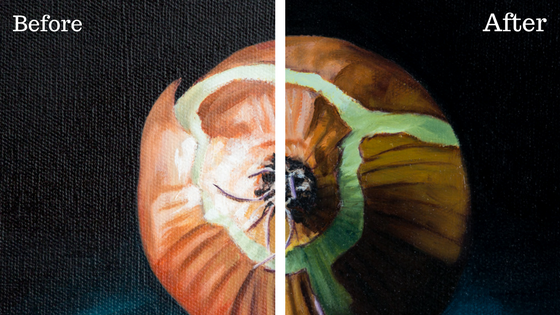









Leave a Reply